Sometimes you need to check if the page or a whole website contains a specific word or a specific phrase. I usually do this when:
I have good news for you. There is no need to perform this task manually. You can easily do this in seconds.
- It is needed to get rid of specific words and phrases to comply with required certification, for example, LegitScript certification for drug and alcohol treatment facilities.
- It is needed to remove a product or service and I do not want this service to be mentioned on any page of a whole website
- It is needed to check if a new blog topic or similar topic was covered before and what connections a new topic may have with the rest pages on a website to create inbound links properly.
- Any other reasons upon a client’s request 🙂
I have good news for you. There is no need to read all pages of the website and perform this tedious task manually. You can easily do this with several methods listed below.
Method 1. Searching for a word or phrase on a single web page.
For searching for a word or phrase on a specific web page you need to press
Press Ctrl+F (for Windows devices) or
⌘ Command+F (for Mac devices).
This will open the “Find” box in virtually any browser.
This command can also be found in the Edit menu of almost all browsers Chrome, Internet Explorer, Chrome, and Firefox.
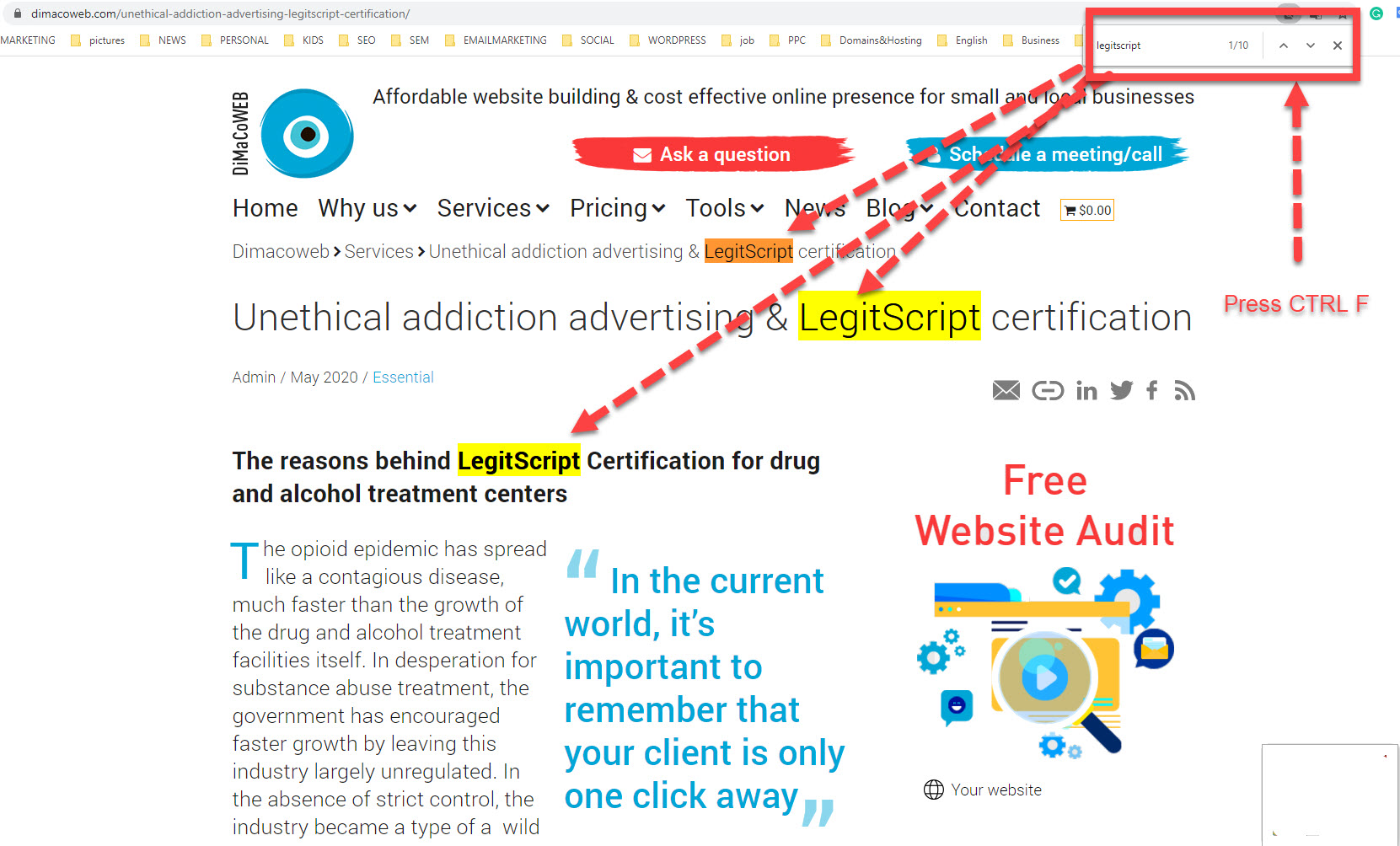
Method 2. Searching for a word or phrase on a single page using a mobile device.
If you’re using a mobile browser, the Find command is usually in the browser’s menu. It may be called “Find in Page”.
- If you are using Safari for iOS, delete the address that is in the address bar and type the word you want to search for there instead. Select “On this page” from the search results that appear.
- Type the word that you want to find on the page. Your browser will find matches as you type. The letter case is ignored when using the Find tool.
- Cycle through the matches. Click the Next and Previous buttons in the Find box to cycle through the search results. The page will jump to each one, and the results will be highlighted.
Method 3. Searching on a whole website with Google
- Visit Google in your browser. You can use Google to perform searches of all of the pages on a website. This can help you find matching words on large or complex websites.
- Enter at the front of the search: site:your-site-address.com This will tell Google to only search through pages on that site.
- Enter the word or phrase you want to search for after the site address.
site: your-site-address.com the word you are looking for
site: https://dimacoweb.com SEO
If you enter a phrase it should look like:
site: your-site-address.com “the phrase you are looking for”
site: https://dimacoweb.com “local SEO”
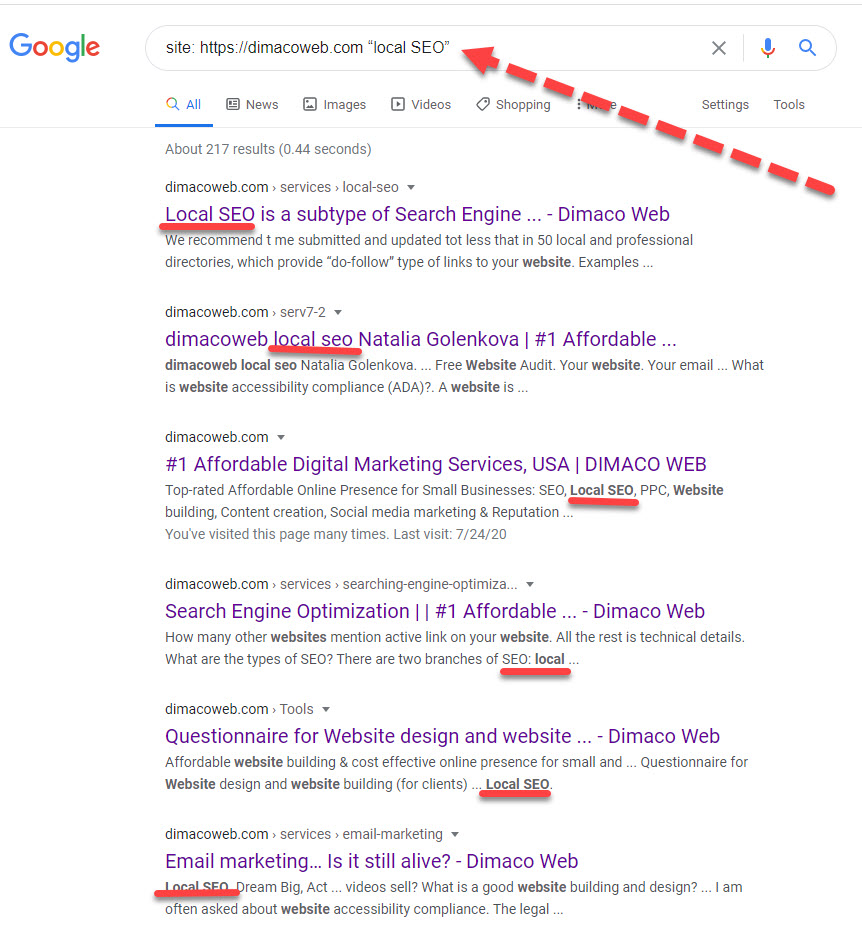
If you want Google to look for an exact word or phrase, surround it with quotes.
Google will show you all pages that match your search, but it won’t point you to the matching text once you open the page. Open you open a page from the search results and use Method 1, we discuss in this article to find the exact word or phrase on a page.